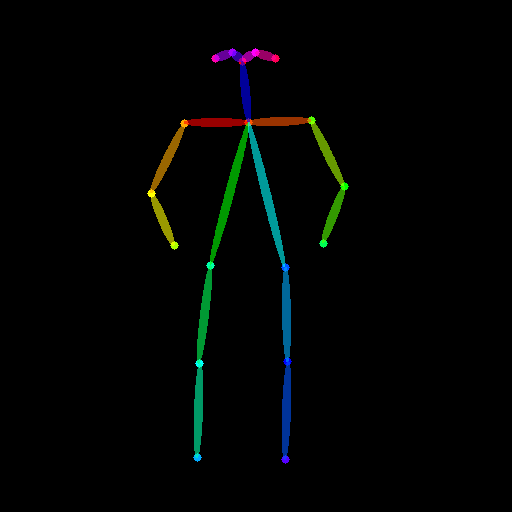Hello, today we will discuss ControlNet, an innovative tool for AI image generation. ControlNet is a neural network model that allows you to control poses and backgrounds when generating images using the Stable Diffusion model. Imagine how amazing it would be to create images exactly as you want with this technology!
What is ControlNet?
ControlNet is an extension of the Stable Diffusion model that allows precise control over the pose of a human figure, background, and more. This technology is based on research by Lvmin Zhang et al.. If you want to create an image of a person in a specific pose, ControlNet makes it easy to achieve this.
How ControlNet Works
ControlNet extracts the pose or structure of an input image and converts it into a control map. This control map is used as an additional condition when the Stable Diffusion model generates an image. As a result, you can create images that match the conditions you set.
Key Features of ControlNet
The main features of ControlNet include:
- Pose Control: Allows precise setting of a human figure’s pose.
- Background Control: Enables the setting of a desired background.
- Multi-Condition Control: Allows multiple conditions to be applied simultaneously.
Installation Guide
To use ControlNet, you first need to install it. There are two methods to install ControlNet.
1. Installation via Git Repository URL
You can install ControlNet by using the Git repository URL.
git clone https://github.com/lllyasviel/ControlNet-v1-12. Installation via AUTOMATIC1111’s Native Functionality
Another method is to install ControlNet through AUTOMATIC1111. This method uses a GUI, making installation easier. After installation, you can install necessary extensions by pressing the ‘Load from’ button in the Extensions tab.
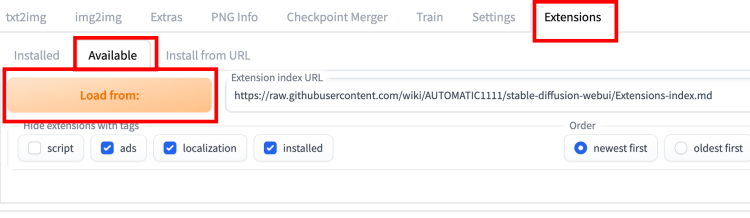
How to Use
Now that the installation is complete, let’s learn how to use ControlNet to generate a simple image.
Step 1: Model Selection
Select a Stable Diffusion model. Choose one that fits your needs from the various models available. For example, you can use the ChilloutMix model.
Step 2: Enter Prompt
Input the necessary text prompt and negative prompt for image generation. For example, you might use a prompt like “A beautiful woman, brown eyes, running, smile.”
Step 3: ControlNet Setup
In the ControlNet panel, upload the image and click the ‘Enable’ checkbox. Set the control type and select the necessary preprocessor. For instance, you can select Openpose to control the pose of a human figure.
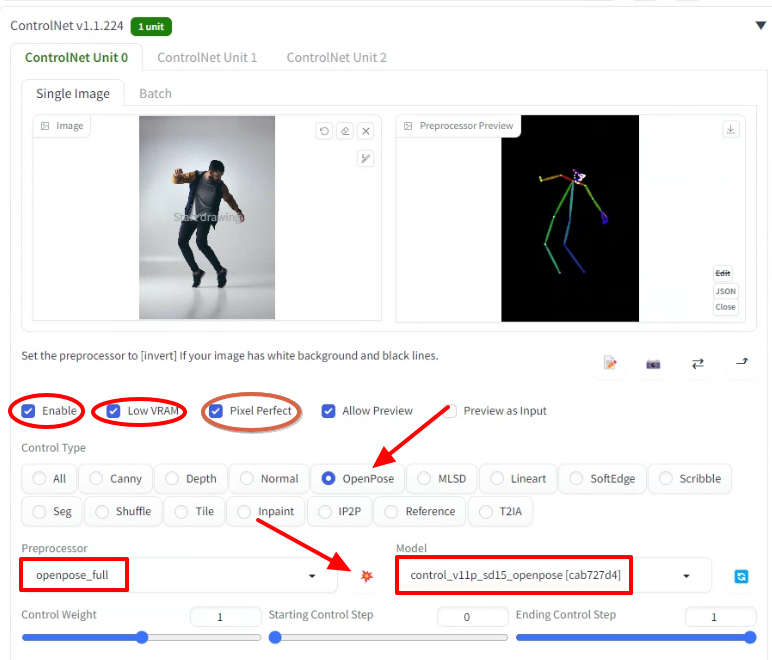
Step 4: Generate Image
Once all settings are complete, press the ‘Generate’ button to create an image. Below is an example of a generated image.
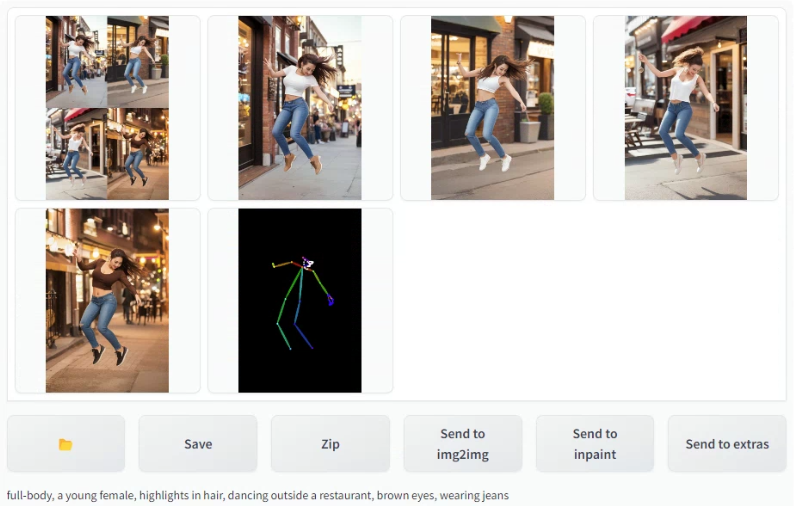
Applications
Pose Replication
Using ControlNet, you can generate images with various poses. For example, you can change the background of a scene from a movie.

Interior Design
ControlNet is also useful in interior design by utilizing the mlsd model, which can accurately reproduce designs with many straight lines.

Conclusion
ControlNet is a powerful tool in AI image generation. It allows you to create images more precisely according to your desires. Try using ControlNet to create your own creative images. New possibilities await.
Reference: Andrew, “ControlNet: A Complete Guide”