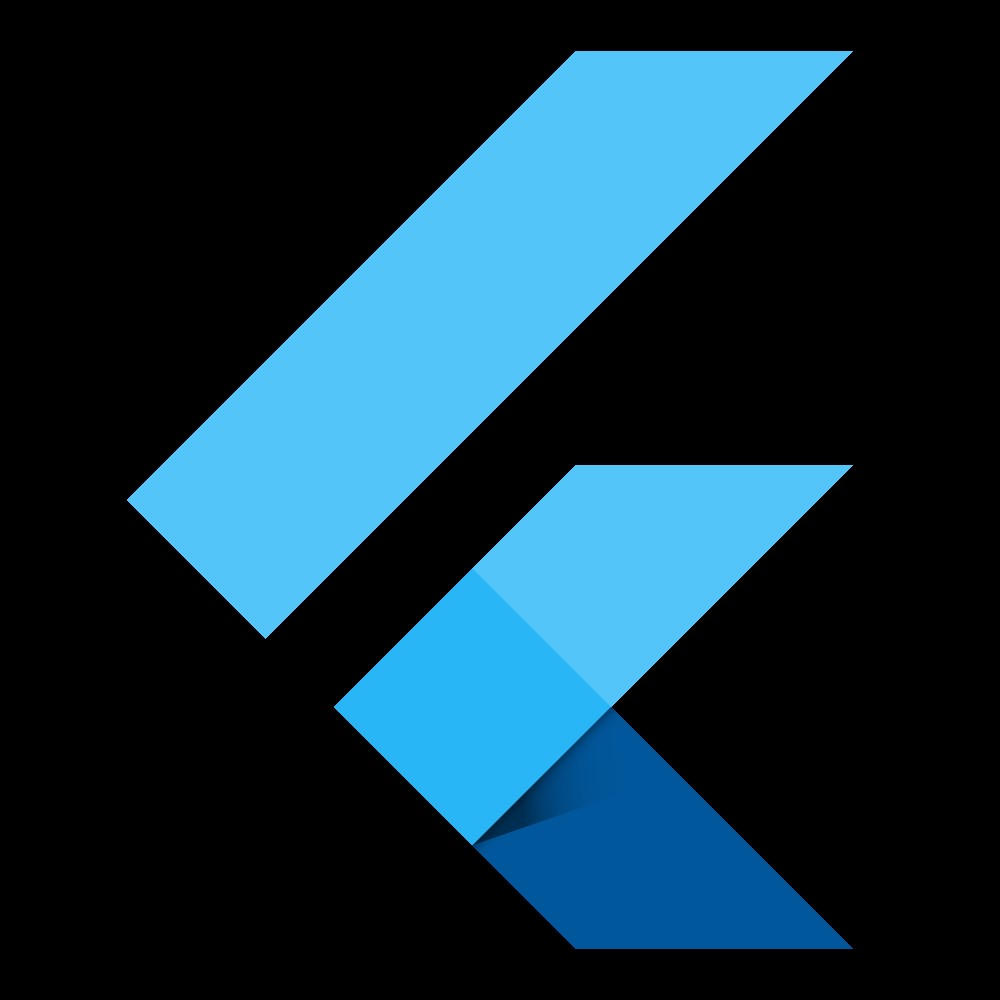Flutter is a cross-platform development tool that allows developers to create mobile, web, and desktop applications simultaneously. To fully utilize Flutter, a few essential environment variable setups are required. In this article, we will walk through Flutter environment setup step by step.
1. Setting the Flutter SDK Path
Setting the Flutter SDK path is crucial to allow the Flutter command to be used in the terminal or command prompt.
Windows Setup:
Open the environment variables window, select the Path in the system variables, and click edit. Add the path where the Flutter SDK is installed:
C:\src\flutter\binAfter saving the settings, restart the command prompt and run the following command to ensure the path is set correctly:
flutter --versionmacOS/Linux Setup:
Open the `.bash_profile` or `.zshrc` file in the terminal:
nano ~/.bash_profile # or nano ~/.zshrcAdd the following command:
export PATH="$PATH:/Users/your_username/flutter/bin"Save the file and apply the environment variables with the following command:
source ~/.bash_profile # or source ~/.zshrcOnce this setup is complete, the Flutter command will be accessible from the command line.
2. Setting the Android SDK Path
To build Android apps with Flutter, the Android SDK is necessary. You need to set the `ANDROID_HOME` environment variable for this.
Windows Setup:
Open the environment variables window, create a new system variable with the following information:
- Variable Name: `ANDROID_HOME`
- Variable Value: Android SDK path: `C:\Users\your_username\AppData\Local\Android\Sdk`
Add the following path to the system variables Path:
%ANDROID_HOME%\platform-toolsmacOS/Linux Setup:
Open the `.bash_profile` or `.zshrc` file in the terminal, and add the following:
export ANDROID_HOME=~/Library/Android/sdk
export PATH=$PATH:$ANDROID_HOME/platform-toolsSave the file and apply the environment variables:
source ~/.bash_profile # or source ~/.zshrcThis setup will enable you to build Android apps using Flutter.
3. Setting Java Environment Variables
Flutter requires the Java JDK to build Android projects. If you’re using the JDK bundled with Android Studio or have installed it separately, you’ll need to set the `JAVA_HOME` environment variable.
Windows Setup:
Open the environment variables window, create a new system variable with the following information:
- Variable Name: `JAVA_HOME`
- Variable Value: `C:\Program Files\Android\Android Studio\jre`
macOS/Linux Setup:
Open the `.bash_profile` or `.zshrc` file and add the following:
export JAVA_HOME="/Applications/Android Studio.app/Contents/jbr"
export PATH="$JAVA_HOME/bin:$PATH"Save the file and apply the environment variables:
source ~/.bash_profile # or source ~/.zshrcAfter this, you can check if the JDK is properly installed by running the `java -version` command.
4. Dart SDK Path
The Flutter SDK includes the Dart SDK, so you don’t need to set a separate Dart SDK path. Once Flutter SDK is installed, Dart commands will automatically be available.
5. Verifying the Setup
After setting up all the environment variables, you can verify the configuration using the following commands:
Check Flutter version:
flutter --versionCheck Android SDK path:
echo $ANDROID_HOME # macOS/Linux
echo %ANDROID_HOME% # WindowsCheck Java version:
java -versionRun these commands to ensure the environment setup is correct.
Conclusion
Setting up Flutter environment variables is an essential step to get started with development. Configuring the Flutter SDK, Android SDK, and Java JDK enables you to efficiently start cross-platform app development. The flexibility of Flutter allows you to use it across multiple platforms with just one setup. Follow this guide to set up your environment and embark on a richer development experience with Flutter!